Deios Installation - TECH Alpha v0.2.1
Due to the changes in architecture for Deios Alpha v0.2.* you must uninstall the previous version. If you never installed Deios v0.1.* you may proceed to the installation section of this article.
BEFORE YOU UPDATE
UNINSTALL v0.1.*
1 - Uninstall the old version
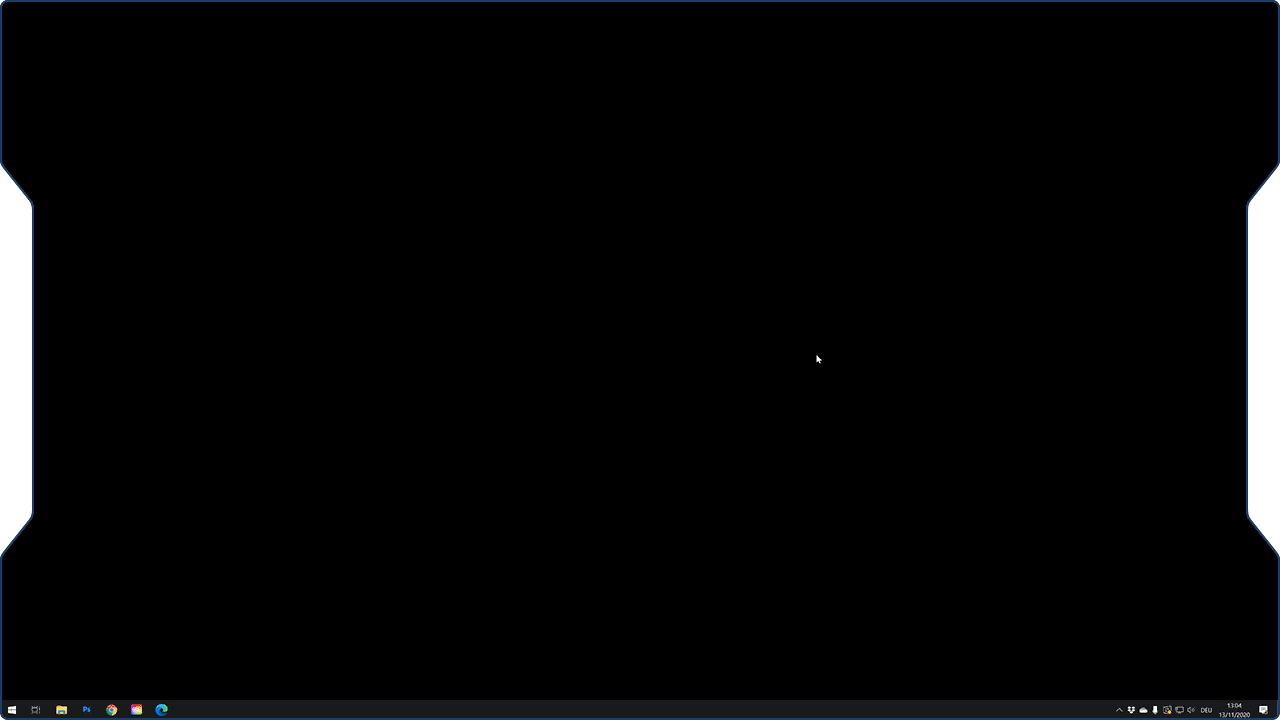
2 - Delete the local data
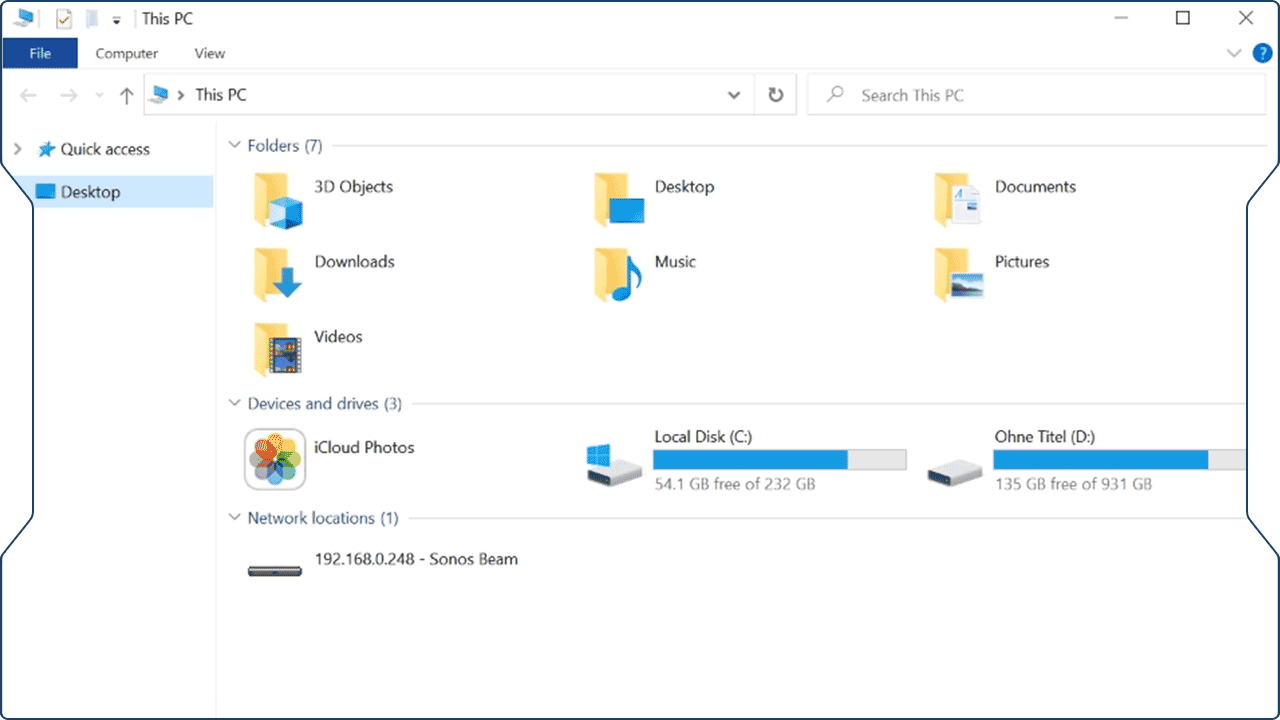
INSTALLATION
Last Updated for - Deios TECH Alpha v0.2.1
If you are installing the macOS version of the application please use the instructions in the article linked blow:
BEFORE YOU UPDATE
Due to the architecture changes of v0.2.* you will not be able import your old maps. Please export any old maps created under v.0.1.* you wish to keep before proceeding.
UNINSTALL v0.1.*
1 - Uninstall the old version
Before you install the new version make sure to uninstall the old one. There is no auto-updater in the installer yet, so you need to remove the old version first. To do so, navigate to Apps & features in your System settings and search for "DUNGEONFOG". Click on it and press uninstall. Now just go through the steps.
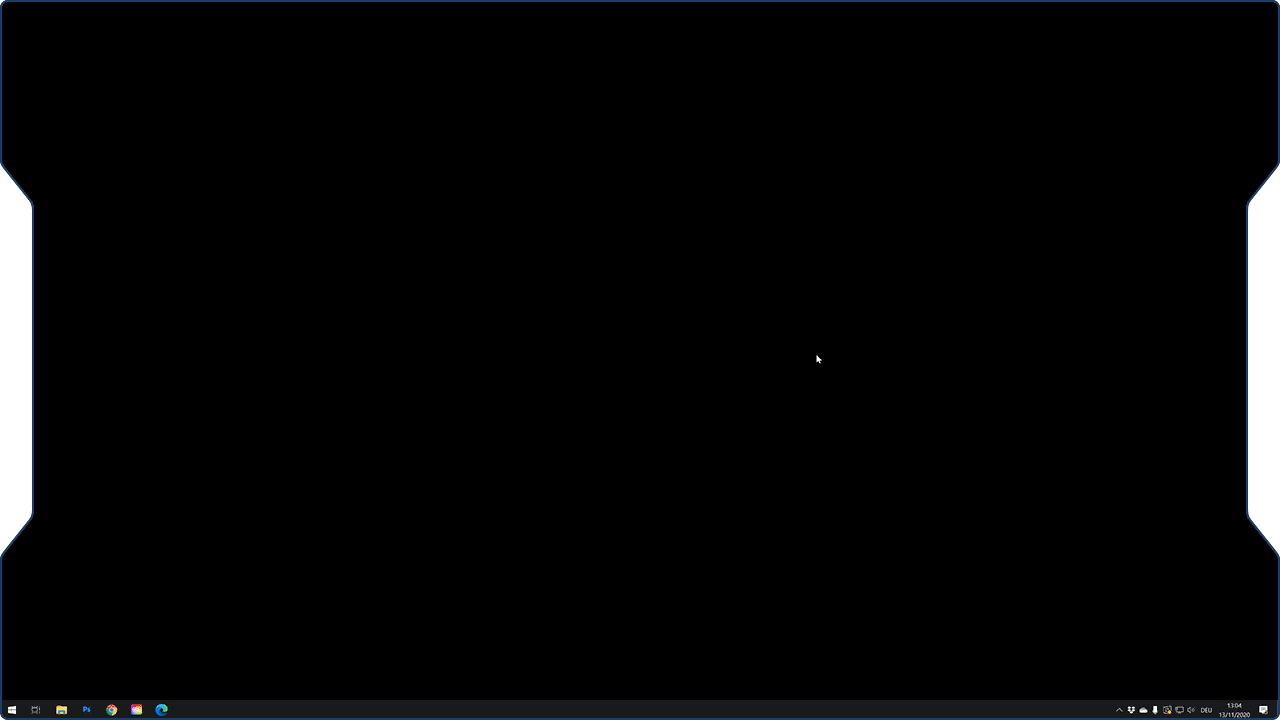
2 - Delete the local data
The save data location for maps and files h
Keep in mind: Once you delete your AppData folder, all maps that were kept inside the application will be deleted. But since you have saved them to disc previously, you can now import them back in again.
To delete the application data, open an explorer window (any will work) and paste "%appdata%" (without the quotation marks) into the path bar at the top. Press enter and it will bring you a list of all application data saved for your user. Find the directory called "DUNGEONFOG KG" and delete it. That's it.
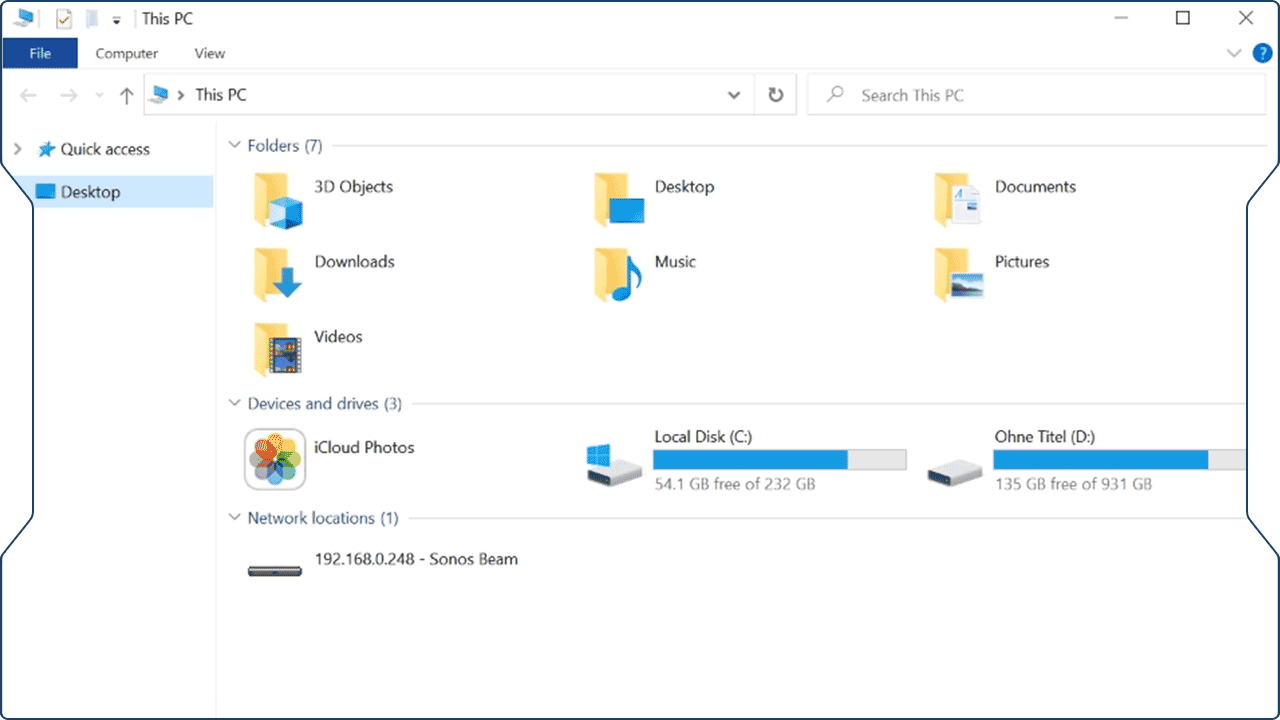
INSTALLATION
To being, please download the appropriate version of the application from the Deios Account manager:
https://deios.dungeonfog.com/There is currently no installer at this time with Deios TECH Alpha v.0.2.1. After downloading the zip file, extract the 'deios' folder to any desired location and run the application. You may run the application as follows:
Windows - Launch 'deios.exe' to run the application.
Linux - You must start the application from the command line './deios'.
For information on how to delete maps and where maps are stored, please review the following article:
Last Updated for - Deios TECH Alpha v0.2.1
Related Articles
macOS Installation - Feature Alpha
Welcome to our installation guide for our macOS version of the Deios application. To being, please download the macOS version of the application from the Deios Account manager: https://deios.dungeonfog.com/ 1 - Extract Software After downloading the ...Deios Won't Run
Some users after downloading and extracting Deios are unable to run the software as a result of Windows Security. To resolve this article you can review the steps in the Microsoft Article entitled 'Allow an app to access controlled folders' below: ...What does ALPHA mean?
We are often asked how we define our ALPHA stages for PROJECT DEIOS. In times, where Steam and other early-access programs often use the term "ALPHA" to pre-market software that is almost completely finished, it can be difficult to know what to ...System Requirements - Deios
The current version of Deios Alpha has the following minimum system requirements: Windows/Linux System Requirements: Windows - Windows 10 with latest updates Linux - Ubutu 20.04 LTS (virtualization not supported) CPU - Intel Haswel/AMD FX-6XXX or ...Deios - Windows Defender
We do not recommend turning off the Windows Defender entirely. Windows Defender is a good way to keep your PC protected and we do not recommend turning it off. Below are the known Windows Defender errors you may encounter when running Deios. ...